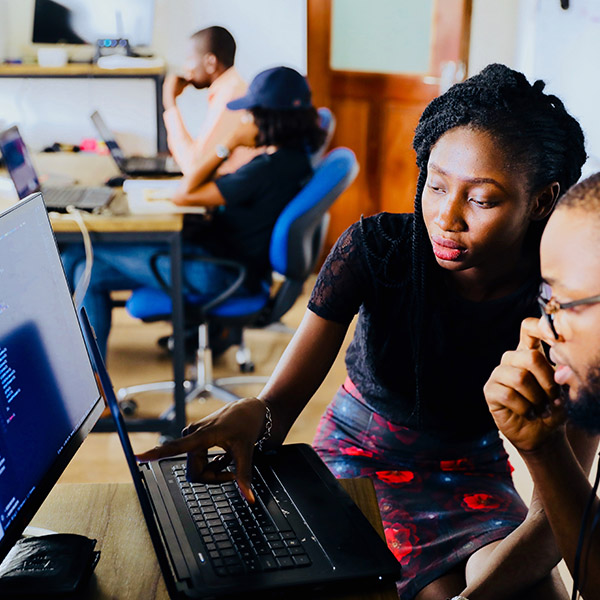Related Articles
Every business needs to have an efficient and organized inventory system to quickly increase or decrease supply according to the slightest changes in consumer demand.
If you are a warehouse owner you may have faced issues with data synchronization in the past and had the time consuming task of inputting data for products manually in stock picking.
Manage Your Warehouse Using a Barcode Inventory System
In this day and age the simplest solution to this is to use a barcode scanner application integrated to whichever ERP software you use which cuts down on time loss immensely and lets you create inventories for them as you scan them.
It can boost you productivity and help you quickly find products, serial numbers, pickings, and packages. Most conveniently some software can now be used on mobile devices to do this task making it easily available to every kind of business.
One of the most highly recommended software for this is Odoo. Odoo is one of the world’s topmost business applications, where they provide over 30 applications to be used by many business organizations ranging from small scale businesses to large companies.
They have over 1500 members. These members have contributed in expanding Odoo’s range to provide up to 1600+ apps, to get in touch with Odoo contact Syncoria.
Syncoria is a digital transformation solution provider based in Canada, and an official Odoo Ready partner. The Odoo Inventory and barcode scanning apps integrate seamlessly to your ERP system and offer features designed specifically through trial and error to give the most worthwhile experience.
When a business is expanding, it is imperative to use such an app since with large scale production and increasing orders, the probability of making errors increases as well.
Odoo Barcode Scanning App
With the help of the Odoo barcode scanning app, you can configure inventory to use several warehouses with several stock locations, set up barcodes from an actions sheet for delivery orders, use the barcode scanner to scan barcodes from an actions sheet to perform several functions so that you do not have to revert to the touchscreen, scan products to confirm delivery order quantities, use an action barcode to save, edit and print a delivery order, and scan barcodes on purchase orders.
It allows you to search existing products by barcode and internal reference of the product as well as incoming and outgoing deliveries.
It reduces operational time consumed and the probability of human error that might have occurred while entering the products manually.
Most importantly a warning message pops up each time when trying to scan products more than the ordered quantity. This also occurs when the wrong barcode is scanned so in the end room for error is minimized in all possible ways.
Odoo Barcode Scanning Application Features
The Odoo inventory and barcode scanning application diverse making it useful to most types of warehouses as it is customizable and offers some unique features. These include:
- Optimized Views
You can optimize the viewing screen for data so that more information is available at a glance. It is also mobile responsive so it can fit a large amount of information even on a very small screen.
- Pre-defined steps
You can set a given path to follow to move products from one location to another. For example, you can set operations to complete the route like scanning product first, then the lot number and finally the destination. This feature comes in very handy as it can be used for both internal transfers from warehouse to warehouse and product picking from a confirmed delivery order. Completing these steps for all the products in one cycle will ensure none of them go missing and keep you organized, creating a smooth workflow.
- Barcode Shortcuts
These are some pre-coded action barcodes available on barcode sheets that minimize time loss of using touchscreen or the mouse and keyboard for certain actions in the middle of scanning products for inventory just by scanning the barcodes assigned to those actions.
- Hardware Setting
There are three hardware options that are recommended to use with the application:
- USB Scanner
This is the least expensive hardware and you can use this for a small scale warehouse. By this method, you can scan and process a good number of products every day. This makes it easier for you to move products rather quickly from one shelf to another when required or to find a product’s price.
- Bluetooth scanner paired with a local tablet or desktop
The Bluetooth scanners are to be connected to your Android tablets or iPads or even desktops, displaying all the required information. You can scan and search for the items that are seemingly difficult to find in any location easily using this type of scanner, giving accurate information in one scan. Moreover, you can work long hours, even in dimly lit rooms, using an external barcode scanner as there is no issue of battery life depleting. This allows for more flexibility in comparison to USB scanners.
- Professional mobile computer scanners
These are the devices most commonly used in large scale warehouses. Warehouse Operations include receiving, shipping and creating inventories. Professional mobile computers can scan and work at rate that is about 2-4 times faster than Bluetooth and wired readers of lower price. Longer ranges of products, from 0.5 to 0.8m and even 15ft or 4.5 m away can be scanned efficiently. They are easy to use and comfortable to hold. They are made out to be protected from moisture and water and you can even use these wearing gloves. Amongst all the other additional accessories they offer, some of the mobile computers also consist of a built-in magnetic stripe reader and have a push-to-talk function.
Some suggestions while first using a barcode inventory system are:
- Redesign the WiFi network – to ensure it provides complete coverage throughout the warehouse
- Tag each location with its related barcode
- Ensure each product has a barcode attached to it and the source from which this information should be retrieved
- Give instructions on how the serial number barcodes (lot) should be attached at the point of entry from beforehand rather than on spot
So what are you waiting for?
Let’s start using the Odoo barcode scanning application today and make perfection to your inventory management today.